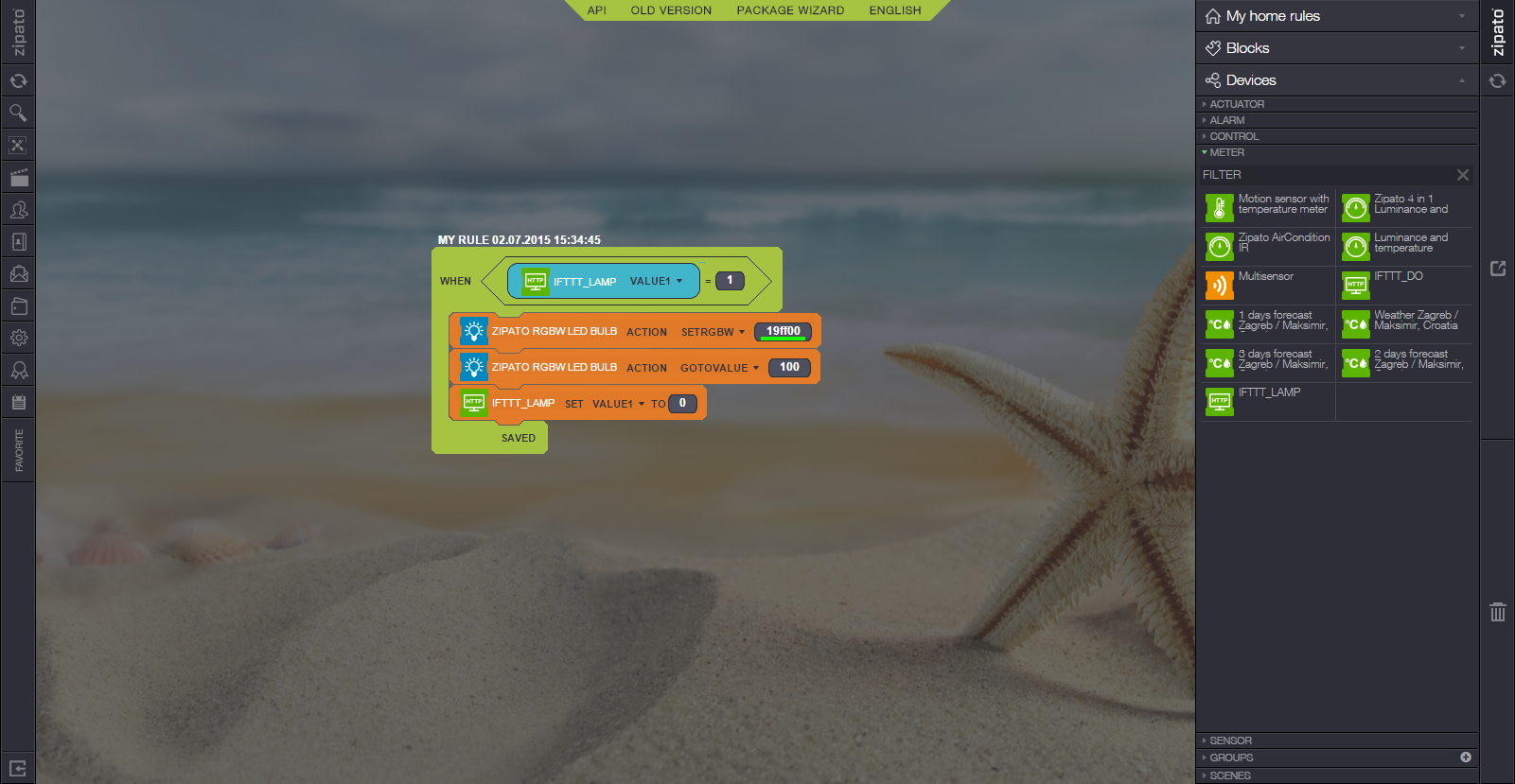 This application note shows how to trigger an event in your Zipato Controller by using the IF function of the IFTTT web service.
This application note shows how to trigger an event in your Zipato Controller by using the IF function of the IFTTT web service.
Project aim
Turn green your Zipato RGBW Light Bulb when receiving an email with web service IFTTT
Zipato Controller configuration
Components
-Zipato RGBW Light Bulb
-Zipato Controller
-A virtual meter (HTTP virtual device)
Setup and Control
The Zipato RGBW Light Bulb sensor was ‘Included’ into the Z-Wave network by ‘Adding’ it to the Zipato Controller, further information is available in "Adding new devices on the Zipato Controller" section.
Then we created the following rule in the Zipato Rules Creator to control a virtual meter. For more details see the "Introduction of Rules Creator" section.
Important
You will need the URL of 'VALUE1' of your virtual meter. The URL can be find in the settings of the attribute 'VALUE1' in the device browser. You can transfer it to your smartphone via an e-mail to yourself or a text file in dropbox for example.
This rule works as follows:
1. Main 'When' block wraps the whole rule. The rule is activated when 'VALUE1' of virtual meter 'IFTTT_LAMP' is equal to 1.
2. The first 'Action' block turns on the Zipato RGBW Light Bulb to green
3. The second 'Action' block turns on the bulb's intensity to 100%.
4. The 'Set' block put 'VALUE1' back to 0.
5. Don't forget to 'Save' your rule and then to 'Synchronize' it at the end.
IFTTT configuration
1. Go to
https://ifttt.com
2. Create an IFTTT account by signing up or sign in if you already have one
3. Click on 'My Recipes' and 'Create a Recipe'
a. Click on 'this' to choose the triggering event, Gmail for this example. (Connect it if not already connected)
b. Choose the triggering event 'Any new email in inbox'
c. Click on 'Create Trigger'
d. Click on 'that' and choose the 'Maker' channel. (Connect it if not already connected)
e. Choose the action 'Make a web request'
f. Enter the URL of 'VALUE1'
g. At the end of the URL, enter '1' (without the quotation mark)
h. Choose the method 'POST' and the Content Type text/plain
i. Click on 'Create Action'
j. Click on 'Create Recipe'
k. Finish the creation of your recipe by pressing 'Add'
4. To finish, you can send an email to yourself to test the rule and the recipe.
Result: Every time you receive an email, your Zipato RGBW Light Bulb will turn green.
Tutorial




